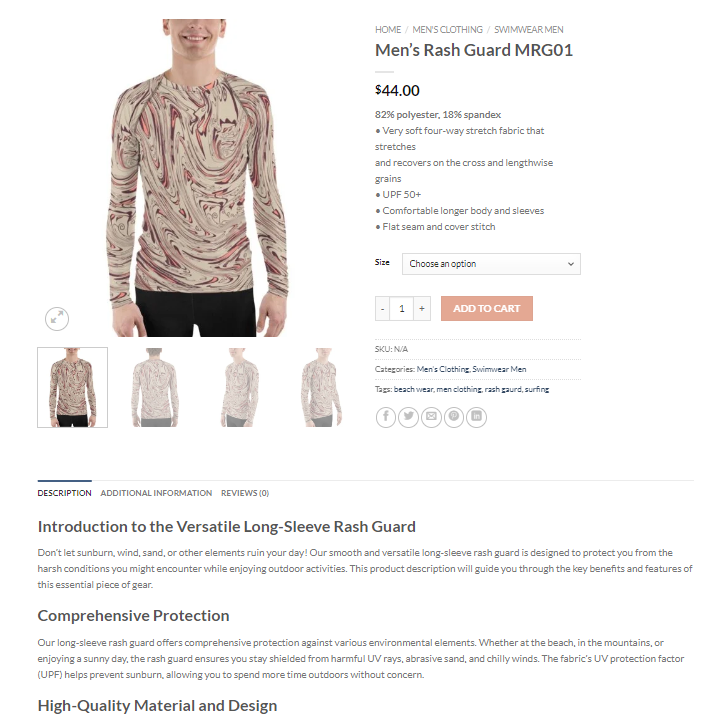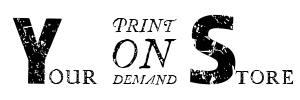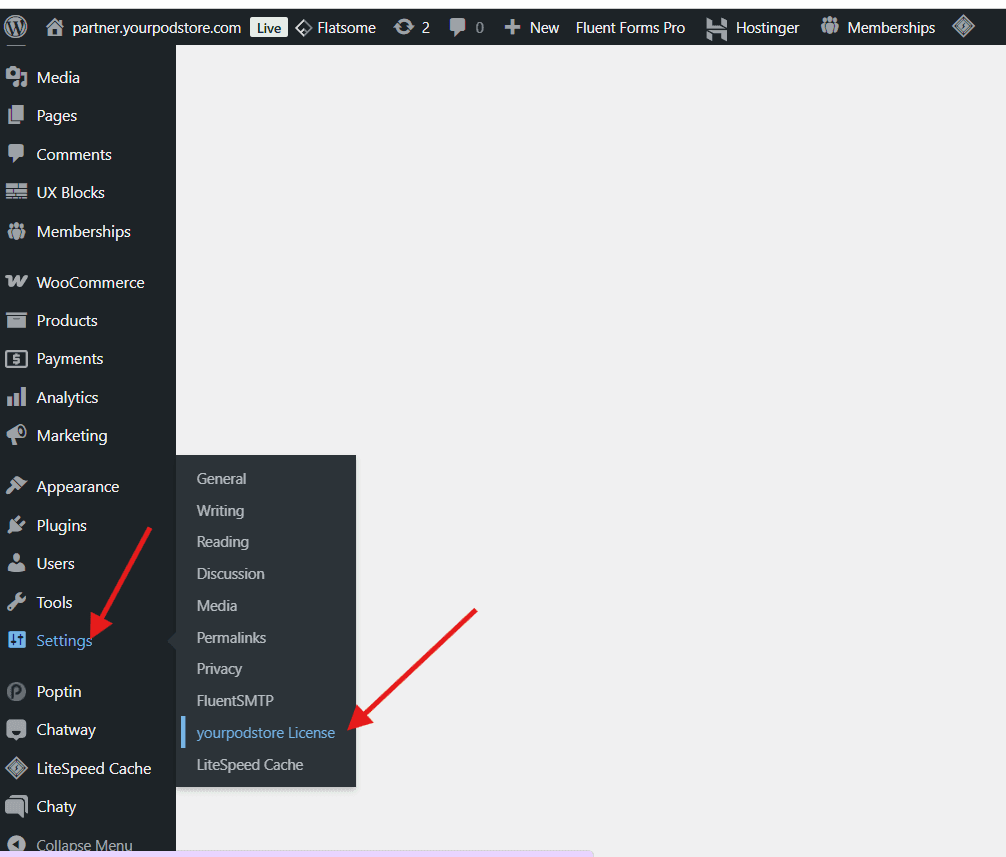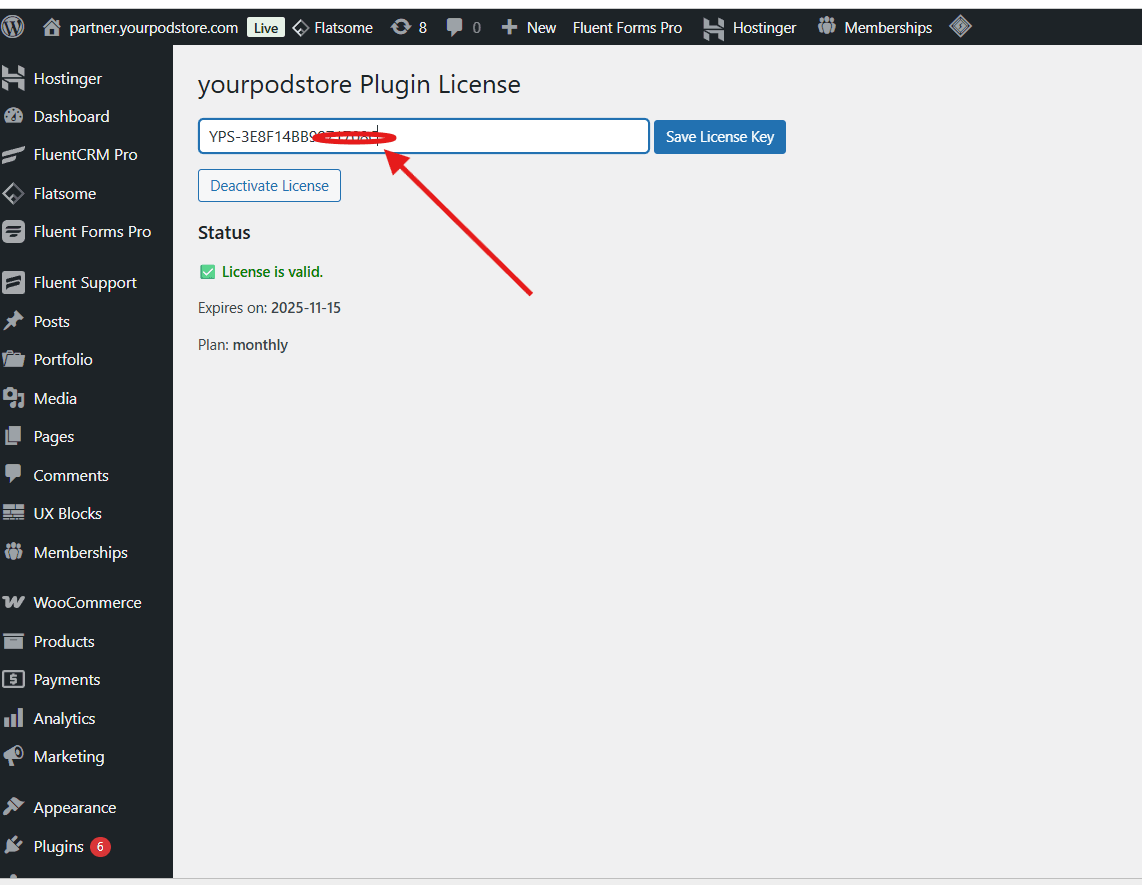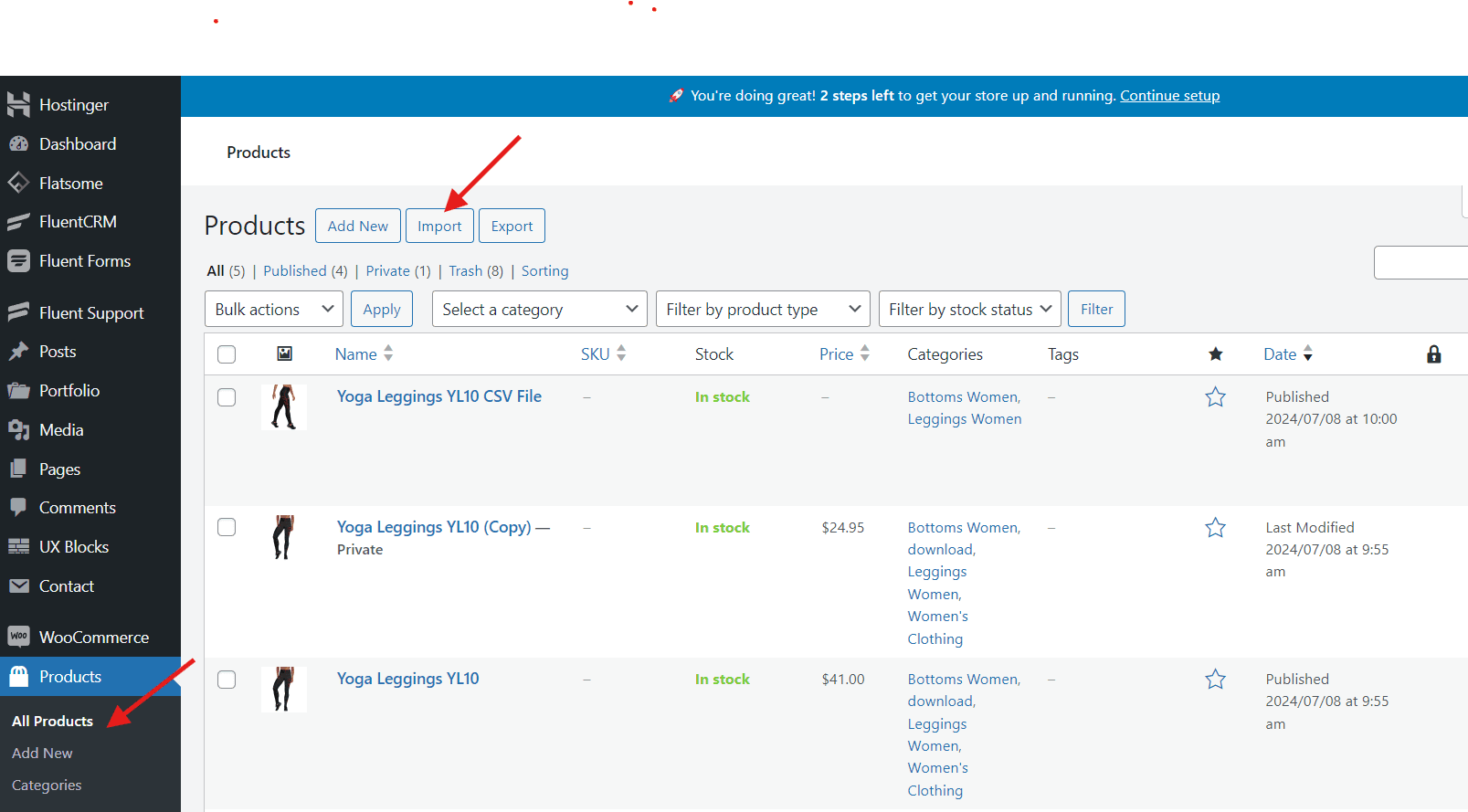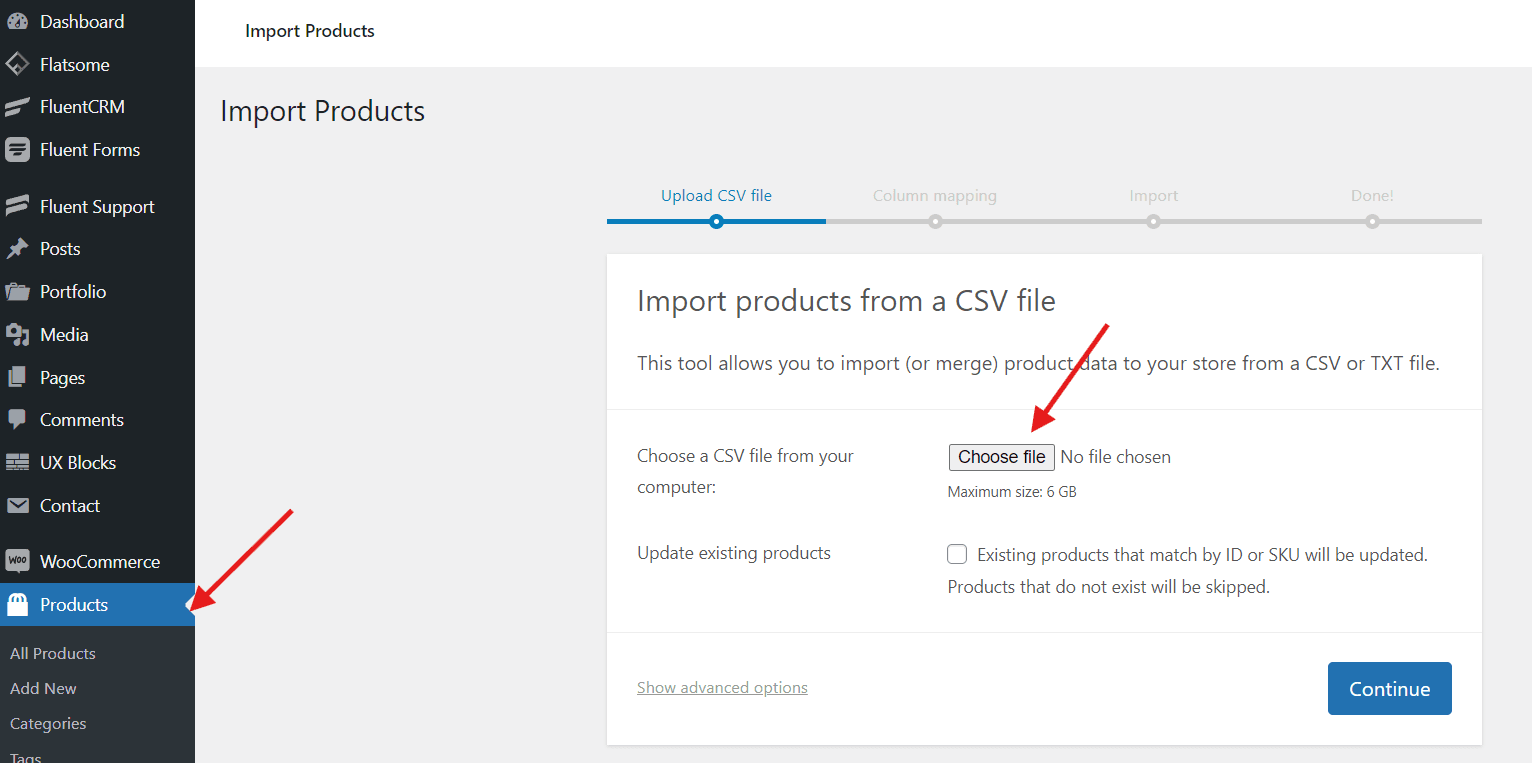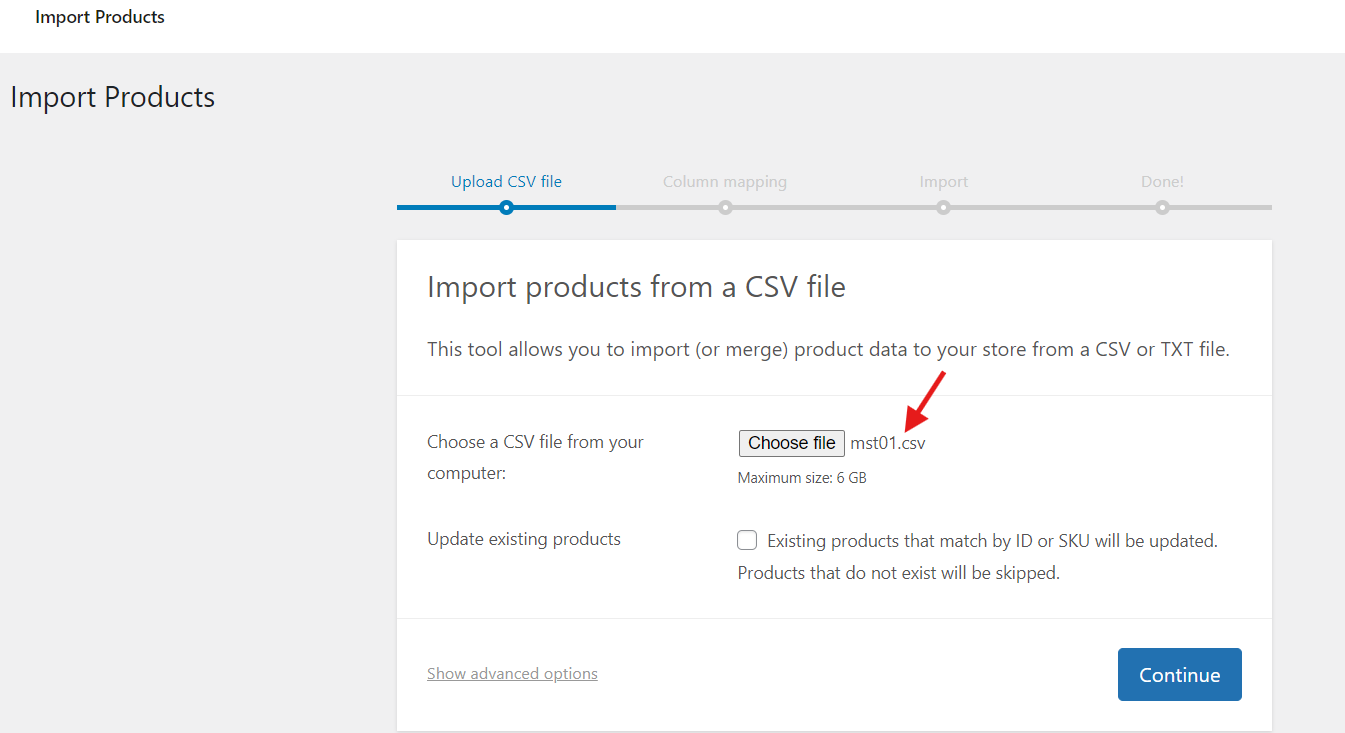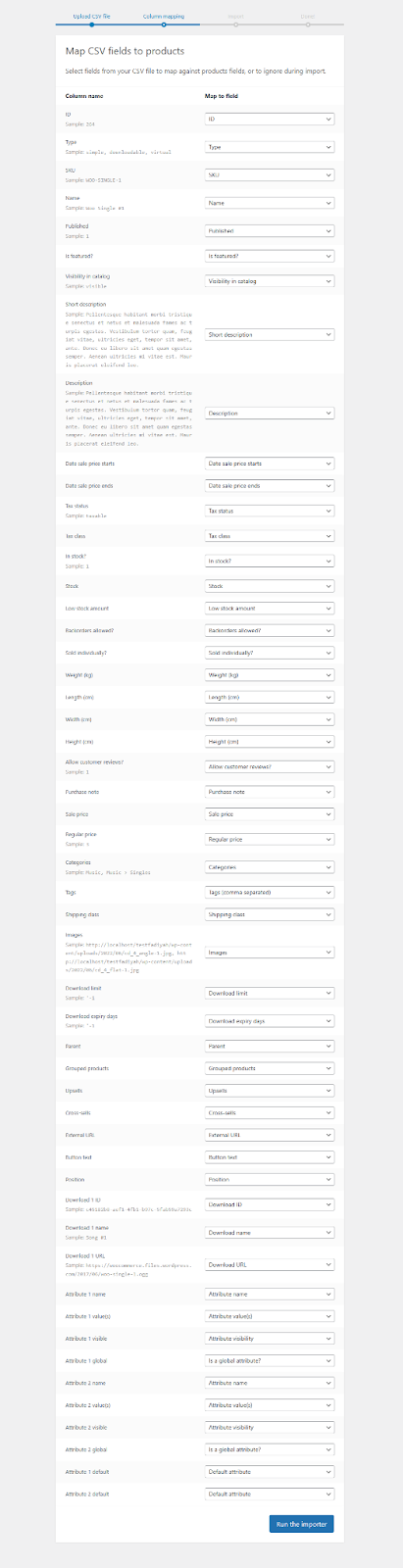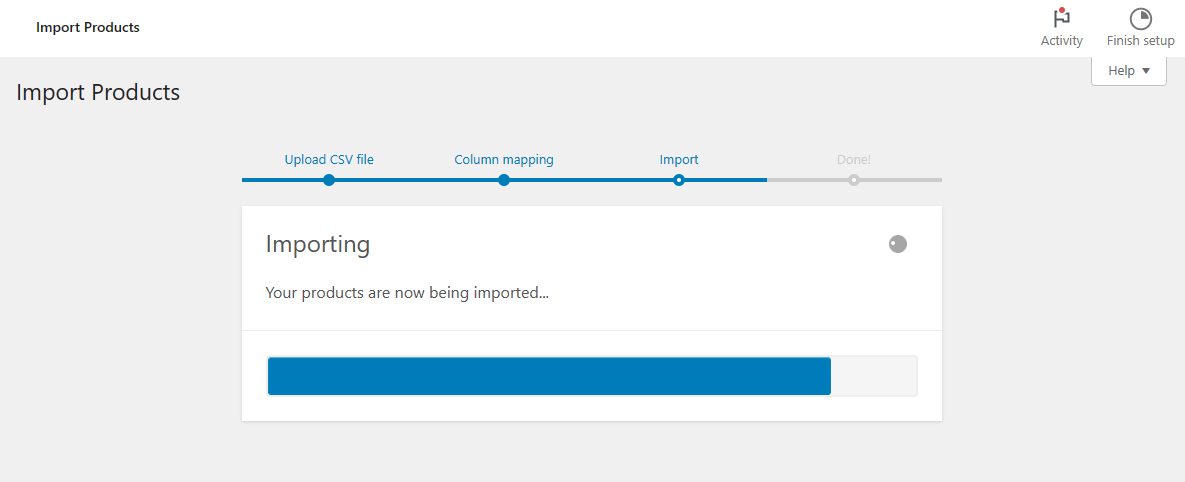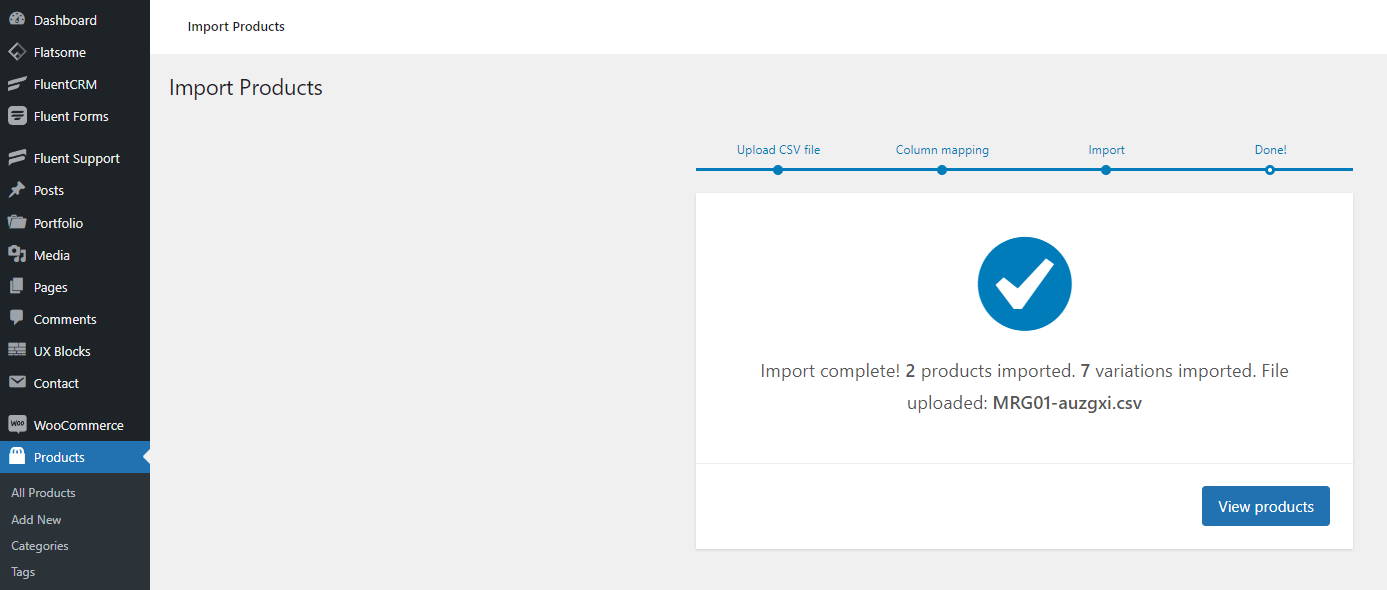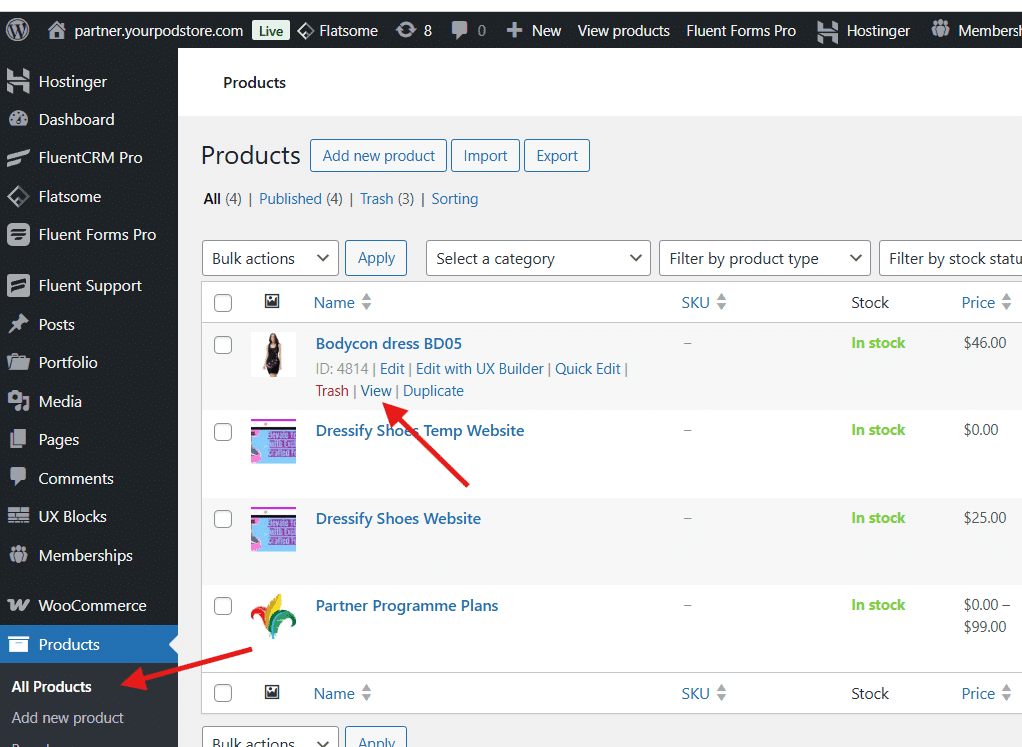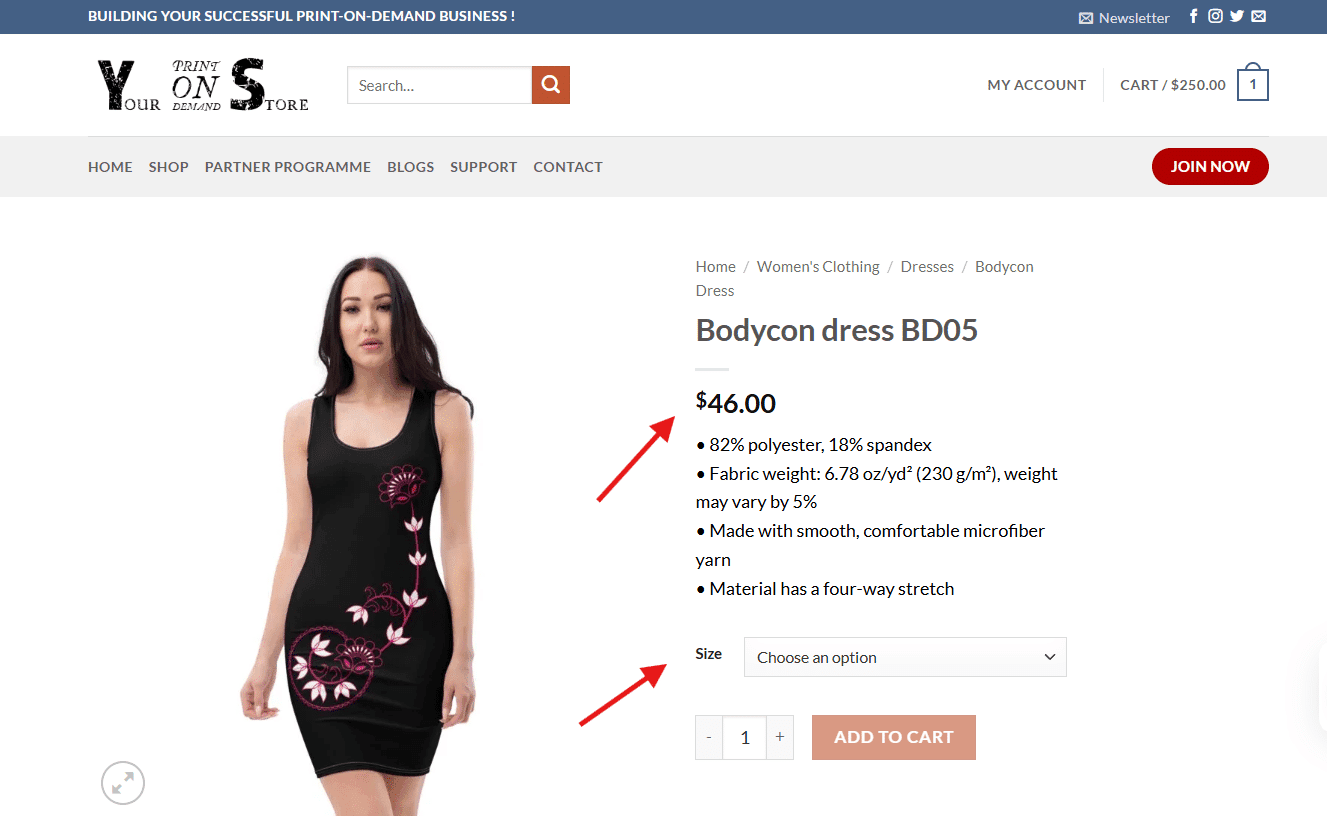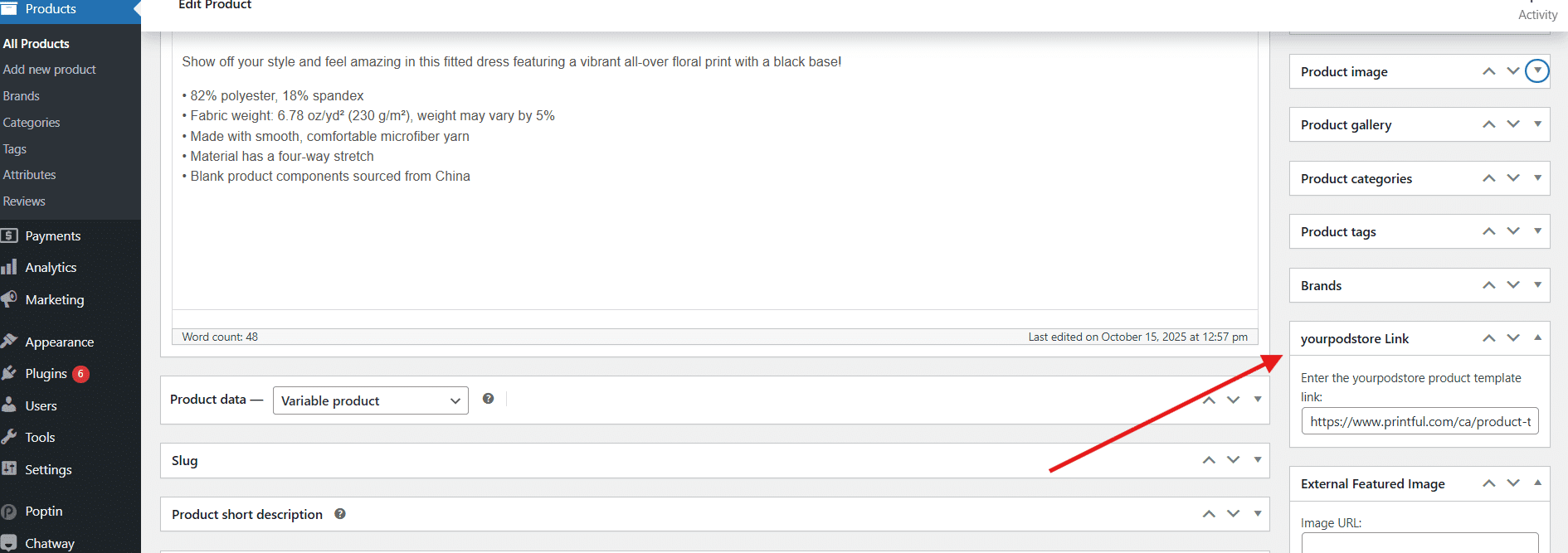WooCommerce Product Import Guide
Follow this step-by-step guide to easily import your prebuilt WooCommerce products.
Unzip the Downloaded File
After you complete your purchase you will get a zip file. The ZIP file contains three important files:
- Products CSV File – Contains all product details for upload.
- Instruction TXT File – Step-by-step guidance document.
- License Plugin File – Required for activation (install only once).
Install the License Plugin
Go to Plugins → Add New → Upload Plugin → Select the ZIP file → Install → Activate.
Your license key will be sent to your registered email or can be found in your account dashboard. Enter the key to activate.


Upload the Product CSV File
Go to Dashboard → Products → All Products and click the Import button.

Select the downloaded CSV file and click Continue.


Map Your CSV Fields
In the next step, match the CSV fields to WooCommerce product fields.
If unsure, don’t change anything — just click Run the Importer.

Wait for the Import to Complete
The process may take a few minutes depending on file size and server speed. Once done, you’ll see a completion screen.


Click View Products to confirm a successful import.
Check the Imported Products
Click View next to any product (e.g. ID: 3612 | Edit | Quick Edit | Bin | View | Duplicate).


Ensure product details and images appear correctly.
Edit Prices and Product Details
Update prices based on your margins and edit descriptions as needed.
Check the yourpodstore link section and confirm your Printful product link (e.g. https://www.printful.com/ca/product-template/80975682/xxxxxxxxx).

Click Update to save changes.
Your Product is Ready for Sale!
🎉 Congratulations! Your products are live and ready to sell on your WooCommerce store.
To learn how to fulfill orders via Printful, visit: How It Works